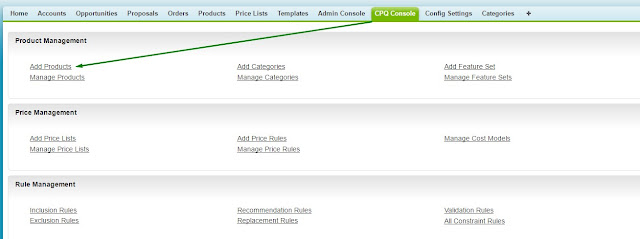All rights of contents and logo are reserved to APTTUS Corporation.
Hi Geeks,
Here I am back with one more informative article.
Discussing, how to handle the complex and conditional pricing in Apttus CPQ.
Lets take a use case:
Kloudrac is a company which have vary good relation with Cisco and have 5 star rating, Kloudrac used to buy the conferencing and other tools from Cisco.
For 5 Start rating customers, Cisco give the 30% flat discounts on certain products like WebEx Premium.
We know that we can handle this scenario using apex code easily in Pricing CallBack class.
But Apttus has given the Out Of Box configurable feature to handle such scenarios.
Here: Kloudrac is Account with 5 Star Rating.
Lets setup step by step:
Step 1: Create Formula field 'Customer Rating' on Line Item
Step 2: Create Price Dimension by taking Line Item's 'Customer Rating'
Step 3: Create Price Matrix for 'WebEx Premium's Price List Item.
Step 4: Define Matrix Entries based on Criteria and Dimensions(created in step 2)
Step 5: Save and run the 'Criteria Maintenance' job.
Step 1: Create Formula field 'Customer Rating' on Line Item
Fetch 'Rating' field from Account to Line Item (Apttus_Config2__LineItem__c) object using formula field.
We are adding this field on Line Item because, we need to define the Price Dimensions where we will use this 'Customer Rating' field from Line Item.
Step 2: Create Price Dimension by taking Line Item's 'Customer Rating'
Navigate to All Tab -> Price Dimension ->New
Step 3: Create Price Matrix for 'WebEx Premium's Price List Item.
Define the following values in Summary tab.
Step 4: Define Matrix Entries based on Criteria and Dimensions(created in step 2)
Switch to 'Detail' tab and fill the values for 'Matrix Entries'
Step 5: Save and Run the 'Criteria Maintenance' job.
And we are done.
Now, Add your product in cart. You will see the applied adjustments on List Price.
If you face any issue in this setup, give contact me on +91 8574715370 or drop email on 'radhe636@gmail.com'
Thanks.
Radhe S