All rights of Content and Images are reserved to APTTUS Corporation.
Hi All,
Today, let’s discuss about X-Author Contract (for Windows OS).
X-Author Contract for word is a MS Word Plugin which is used
to design dynamic templates for your Quotes or for your contracts.
To Setup this plugin, just download from Apttus Portal.
Below are the steps:
Login, Choose Apttus Install Center
Select the below tool and download.
Install it in your machine.
Now, Attach this plugin in your MS Word.
Go To Options -> Add Ins
Select the X-Author Contracts, click ok.
Now, wait for few seconds, you will see 2 new tabs in to ribbon
in your MS Word.
Make a connection with Salesforce
Connect to Salesforce, see image
Now you are logged in successfully.
If you want to edit the existing template, click on Check out, but I do not have existing,
I am going to create New template.
Click on ‘New’
Fill the details
Click ‘Create New’
On Blank Page, Create Some Structure of your Template. Put
logos, tables, Labels.
Now, insert the fields from Proposal which will render dynamically
at the time of proposal
generation.
You will see Quote/Proposal fields like below:
Select the field and insert in proper cell against your
Label
Now, for Line items, Select Insert Field from Menu, the
select the Line item(see below) and select the multiple field with CTRL+Click.
Mark Insert as a table.
Click Finish.
All Line Columns will be inserted.
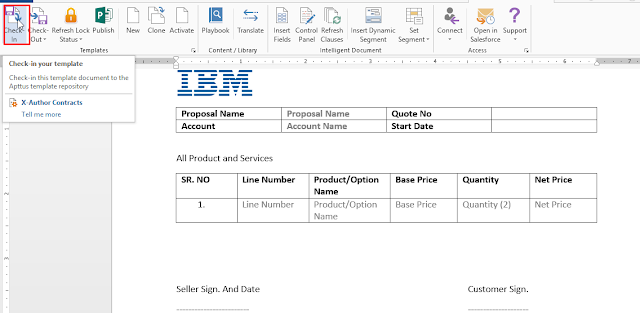
Now click on Check-In
Activate and Click on Check In.
Now we are done here with template Creation.
Go to SFDC, Search for 'Template' tab and open.
Put Your Proposal record type name in ‘Agreement Type’
field.
Your file is here below in Attachment.
Now Go to Proposal and try to Preview this.
Select the format and Listed
file, click on Generate.
And we are done. You will get the below result. J
If you are facing any issue in
this setup, just reach out to me radhe636@gmail.com
or +91 8574715370




















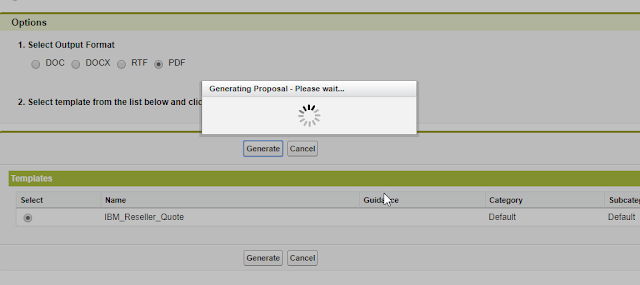

Hi, I have downloaded X- Author and I can't see the tabs in the menu ribbon. I have followed the above steps. Please let me know work around for this.
ReplyDeleteHi,
ReplyDeleteI am trying to publish a template for a newly created record type, but the record type I just created is not showing in the Agreement type list in X-author. Any idea why is this? The rest of the old record types are in the agreement types, but it's really just this new one that I can't find in X-author. Can you advise what could be wrong, please?
Hi ,
ReplyDeleteDo u know how to deploy the X author templates for word through metadata(package.xml)
I have a similar interest this is my page read everything carefully and let me know what you think. contract management software
ReplyDeleteThanks for the blog article.Thanks Again. Keep writing.
ReplyDeletesalesforce billing course online
learn salesforce billing online